How to Use Obsidian for Work
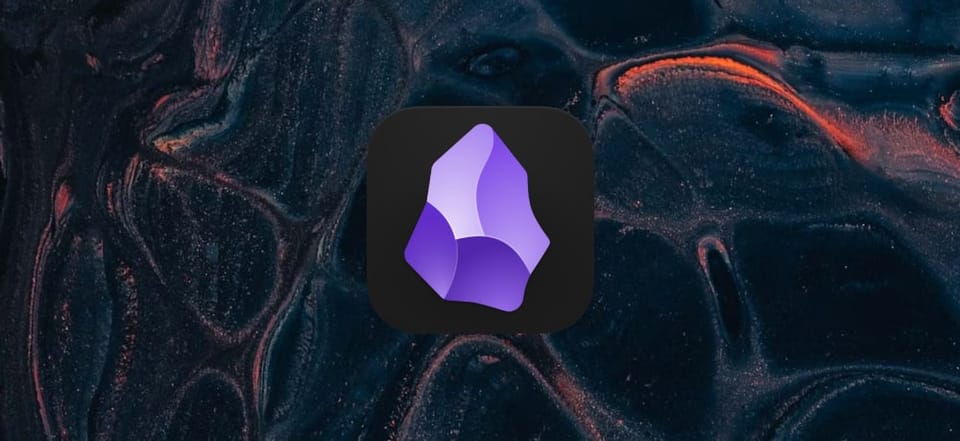
I started using Obsidian at the start of 2024 after seeing a lot of endorsements for the app from Twitter users. It wasn’t a hard sell as I already had a habit of taking notes every day. But my notes lacked structure and organization and I rarely revisited them. When I imported my notes into my first Obsidian vault, I quickly saw how I can use Obsidian for work and develop daily habits around it.
For those unaware, Obsidian is wonderfully designed writing app with advanced knowledge organization features. It promises to "sharpen your knowledge", and if you use it regularly, I believe you’ll see that promise come true.
In this article, I’ll walk you through how I use Obsidian at my day-to-day job as a software development manager. I’ll explain the benefits behind each element of my process so you can see if and how it fits into your workflow.
My Work Notes Structure in Obsidian
My personal vault is generally a lot let structured and has less content, but for work I have a lot of processes and habits in place. It all starts with the overall structure that looks sort of like this:
- Week-of-2024-03-18-to-2024-03-24.md # current week
- goal-updates.md # current goals
- todo.md # task list and triage
- /weekly-archive
- /Week-of-2023-04-04-to-2024-03-10.md
- /Week-of-2023-04-11-to-2024-03-17.md
- /recurring-meetings
- /Monthly-Stakeholder-Connect.md
- /Weekly-Team-Sync.md
- /projects
- /completed
- /ProjectA.md
- /ProjectB.md
- /ongoing
- /ProjectC.md
- /crm
- /team
- /PersonA.md
- /PersonB.md
- /my-org
- /PersonC.md
- /stakeholders
- /PersonD.md
- /idea
- /Automatic-Workflow-Setup.mdMy Obsidian Workflow for Work
Let’s go over the different files and folders:
- Week of YYYY-MM-DD: Each week I create a file in the format of
Week-of-YYYY-MM-DD-to-YYYY-MM-DDwhich I use to write my daily notes, particularly meeting notes. I will have a heading for each day in the format such asMonday 2024-03-18, followed by nested notes for each meeting or activity. Some days are more eventful than others, obviously! I’ll often take the notes I collected here, refine them a bit, and send them out after a meeting! - Goal updates: this is a living, constantly changing file that contains a list all my team’s goals and their status. I document when it’s due, if it’s on track, when we need to hit the next milestones, blockers, etc. Basically, I know that I can always give my leadership and customers a concise and truthful update on anything. (And I do manage a lot of work streams!) I revisit this list at the start of most days.
- TODO file: I write down everything that I need to do because I can’t trust myself to remember. Those tasks may eventually get tracked somewhere else or become a more detailed entry in another file – and that’s fine! The
todo.mdis simply an insurance policy against forgetfulness and a place where tasks go to get triaged. - Weekly archive: All of my weekly notes eventually go to the archives folder. At the top of each weekly file I make sure to add a "pointer" to the previous and next week as well.
- Recurring meetings: Most of my meeting notes end up in the weekly file and some important notes get documented in the appropriate project folder. However, I have a lot of recurring meetings that span across projects or track multi-year initiatives. For these kind of meetings I keep a separate ever-growing note.
- Projects: Each project gets its own file; so far I resisted the urge to make a special folder for some of the larger projects.
- CRM: This acronym stands for Customer Relationship Management, although this folder is for a lot more than just that. In here I keep notes about the people I interact with, especially if we have 1:1 meetings.
- I write notes into these files a bit differently – it’s always strictly a bulleted list and the latest one is always at the top. So in a way, the sorting of information is reversed. I meet a lot of people and I sometimes unexpectedly end up in calls with them after a long period of not interacting with them. It’s really valuable for me to be able to quickly pull their file up and see the latest note instantly.
- Ideas: Here I write up ideas for new features, engineering excellence, operational work, new products, etc. Whenever something comes up related to this idea, I make a link to it. An idea that gets a lot of links, it probably worth exploring more.
The Dates Hack
As you may have noticed, I always insist on writing dates as YYYY-MM-DD and include them in a lot of titles as well. This helps quite a bit in searching and sometimes leads to me discovering interesting links between timelines of events.
Linking Files
You’re not really "using" Obsidian until you unlock the power of creating links and inspecting the connection that come out of it. Most my links come out of the weekly notes or the recurring mega files. For example, I always make a link out to projects or people. A note, might look something like this:
On 2024-03-21 I met with [[Jane Doe]] and [[Bob Bobster]] to discuss the direction of [[Project XYZ]] and the unexpected migration work that Bob’s team will have to perform. It was agreed that my team will invest some addition resources into [[Project ABC]] so that Bob can finish his by 2024-06-30.
The [[xxx]] syntax is for a link to a file, by the way!
The details of this note will likely flow into other files as well and I might even create a separate file in the "ongoing projects" folder to track Bob’s migration.
You might think that my system leads to a lot of duplication of the same information across multiple files. It sure does! This is the kind of redundancy that I fully embrace. For me, it is a feature that ensures I’m really staying on top of everything. It’s not nearly as tedious as it might first seem.
Reviewing Notes and Connections
There’s a couple of habits I’ve developed to make sure I’m productively using Obsidian for work:
- Last Week’s Review: Every Monday I set aside 10 minutes to go over my last week’s notes. I make sure everything’s linked properly and up to date. I extract anything I missed into a TODO item.
- Goal and Todo Updates: I regularly check and update these two files. It is the closest thing to an enhanced copy of my "working short-term memory."
- Random Week Review: Once a week I choose a random week in the past and review. I’m amazed at how great of a mechanism this is. I constantly find things I should chase down! Sometimes I’ll even update those – for example I might add:
- (Filip from the future here) I turned out that [[Alice Alison]] was right about the impact the JDK upgrade will have the velocity of the project. We are not likely to go 4 weeks behind schedule; Alice is picked-up the task in the [[Week of 2024-02-05 to 2024-02-11]].
- Graph Review: The graph feature is a lot of visual fun, but I didn’t really find any good use for it until I was ~2 months into using Obsidian for work. Now, I spend some time every two weeks or so to pull up the graph and crawl through it. Sometimes, I notice these unusual connections between people and projects that, on reflection, lead to some new information or ideas.
- Tracking My "Big Ideas": As I described previously, I link to files in my "ideas" folder whenever something comes up. Occasionally, I inspect these files on the graph view to see which ones have a lot of links coming in and why. This helps me develop a good sense for how valuable it might be to explore an idea further.
Separate Vaults and Devices for Work and Personal Use
Before you leave, I want to make one last note – I really recommend you keep your work and personal vaults separate. Better yet, always keep work-related things on your company laptop.
Keeping the two worlds separate does mean you lose on some of the graph/connection abilities, but it’s likely required to stay compliant with your companies policy. I love the paid Sync feature for my personal account, but I definitely cannot use it for work. Instead, I manually backup my data to a company-provided cloud solution.
This also simplifies the licensing. To use Obsidian for work, you should get the commercial license – and you should ideally get your company to expense it. On the other hand, your personal usage may remain under the free license.

Comments ()